How do I add or remove team members from my business account?
How to add, remove and change your team members in the Monzo app
To do this, you need to have Admin access to a business account that's using Monzo Business Pro or Team.
To add, remove or change team members, follow these steps.
Tap the Home icon in the bottom menu.
Scroll down and tap on Team members.
From there you can view existing team members, remove them or add new ones (from your contact list or using their emails).
To add someone who already has a Monzo account, make sure you're both findable in Monzo by going to ‘Profile privacy’ and toggling on ‘Phone number’.
If the person doesn't have a Monzo account, you can invite them by email.
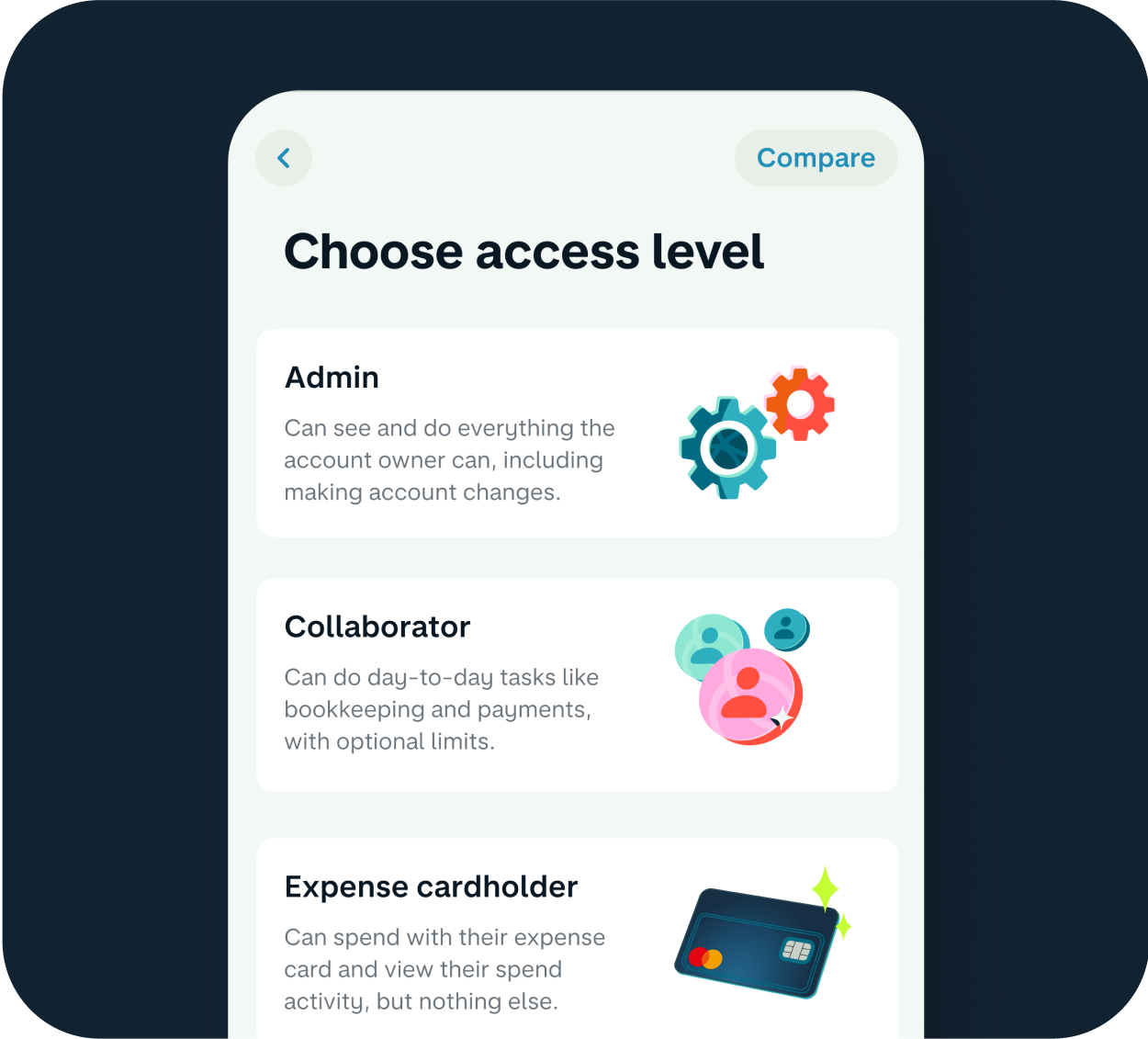
New features are coming
We’re adding new features to Monzo Business all the time. In future you’ll be able to:
remove all team members in the app (including other Admins)
check and edit your members’ access levels
manage members’ cards
check and edit who the main account Admin is
Was this article helpful?
Related articles
- Access levels on Monzo Business
- Business accounts & FSCS protection
- Fees for Monzo Business
- Switching between Business Plans
- Paying in a cheque to your Monzo Business account by post
- Paying in a cheque to your Monzo Business account in the app
- Monzo's address
- Updating your company's registered name, address or industry
- Monzo Business plan fees
- Making a complaint about your account
- Exporting your receipts
- Getting a business bank statement
- Make a large payment from my Business account
- Verifying people with significant control for Monzo Business
- How to change your business trading address
- Closing your business account
- Closing your business account
- How to change your business account from sole trader to limited company
- Why there's a cash deposit limit for Monzo Business accounts
- Why there's a cash deposit limit for Monzo Business accounts
- Making a cash deposit into a Business account
- Making a cash deposit into a Business account
- How do I add a UTR (Unique Taxpayer Reference) to my profile and what is this for?